This tutorial will show you how to make tubing in Sketchup. This will really help all you PC modders out there trying to make models of your dream system. You will need the latest version of Sketchup. As of this tutorial the most recent version is v8 and can be downloaded here.
- Once you have the program installed, open it up.
- Make a 1/4" circle using the circle tool. This will make the diameter 1/2" which is a common ID (Inside Diameter) size for tubing.
- Use the Offset tool and pull the circle out 1/8".
- Draw a line across the inner circle. It must be exactly straight.
- Delete the filling of the inside circle. You should have a 1/8" think ring with a circle through it left over.
- Draw a line perpendicular to the line through the circle. Then make a few more lines if you wish.
- Using the arc line tool, draw a line from the center of a line to the connecting perpendicular line until it is purple. A popup next to your cursor will say "Tangent to Edge". That is when you know you have a good bend. Do this for any and all bends you have.
- Delete the white areas and the outside lines. You should should have a nice flowing path left over.
- Use the "Follow Me" tool and grab the flat surface of the circle and drag your cursor along the line you made. It should follow you and start to look like this.
- Continue along your line until you reach the end.
- Right click the tubing and hit "Hide". You will have to do this twice. Once for the outside and once for the inside.
- Select the line that you made and the line across the original circle you created and delete it.
- Once the lines are deleted hit Edit > Unhide > All. You should now see your finished tubing.
- You can then color it as you wish to get the desired effect. Here is an example of some Orange Tubing.
I hope this helps you become more proficient with Sketchup.
Cheers.





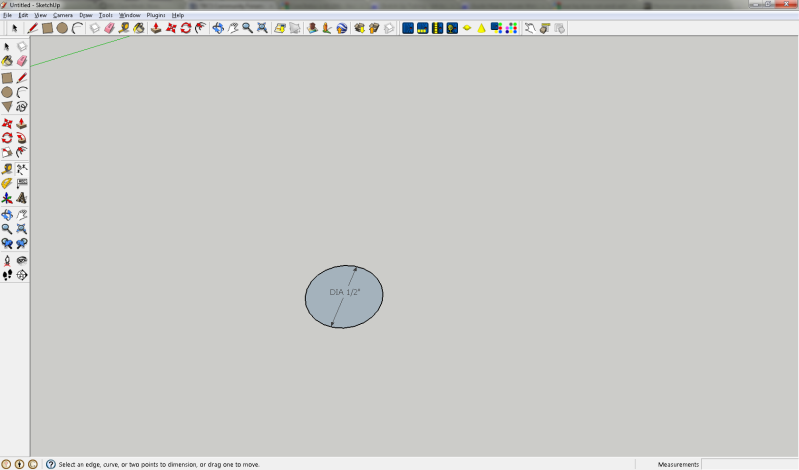
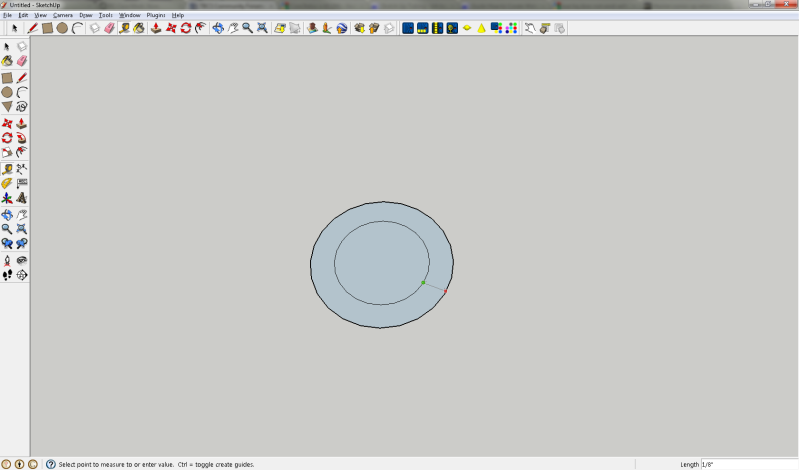
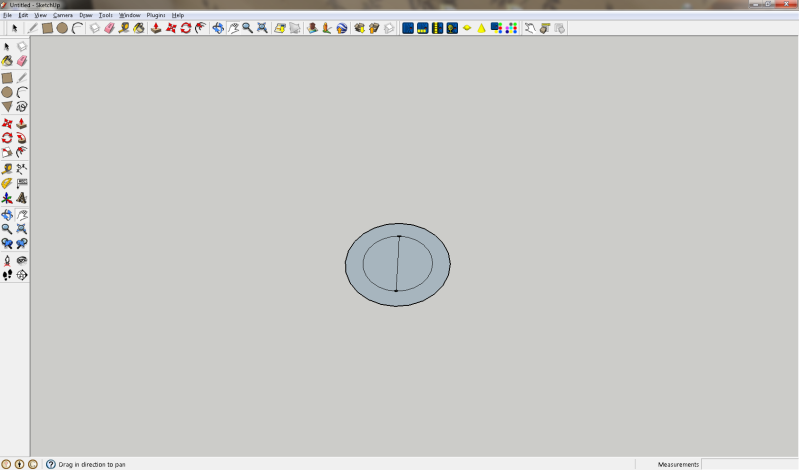
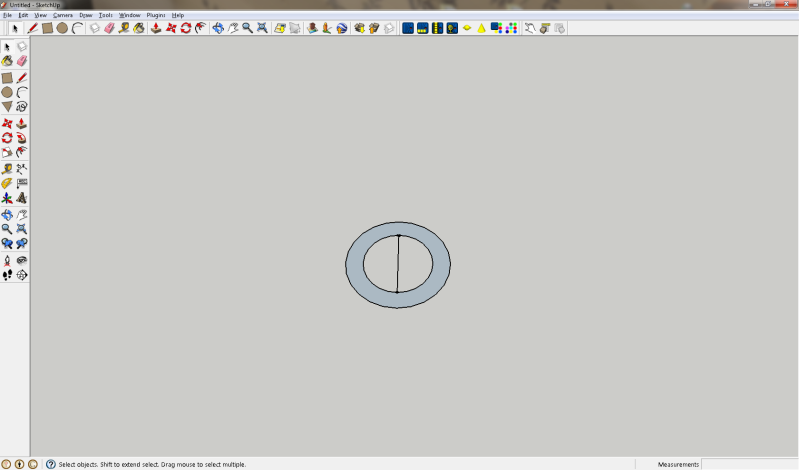
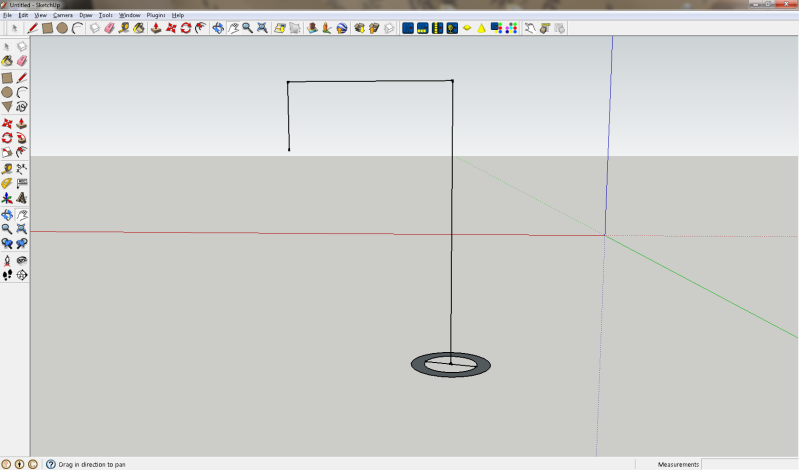
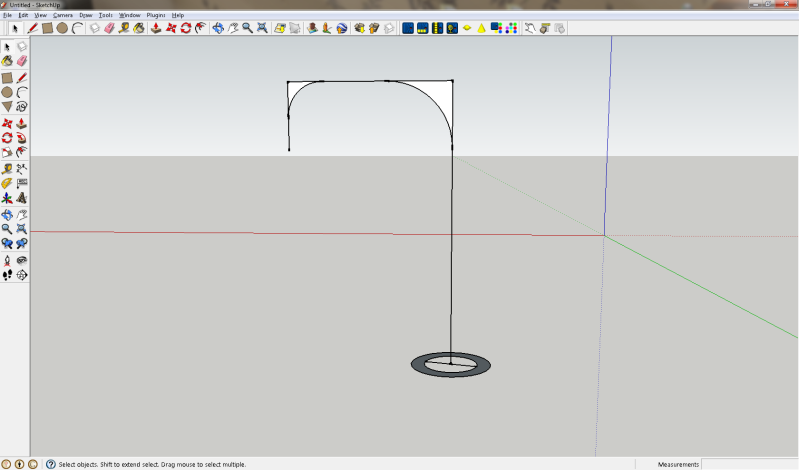
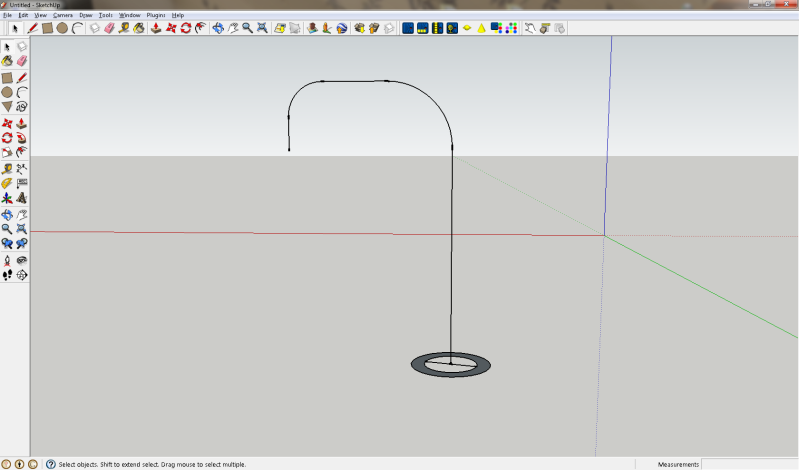
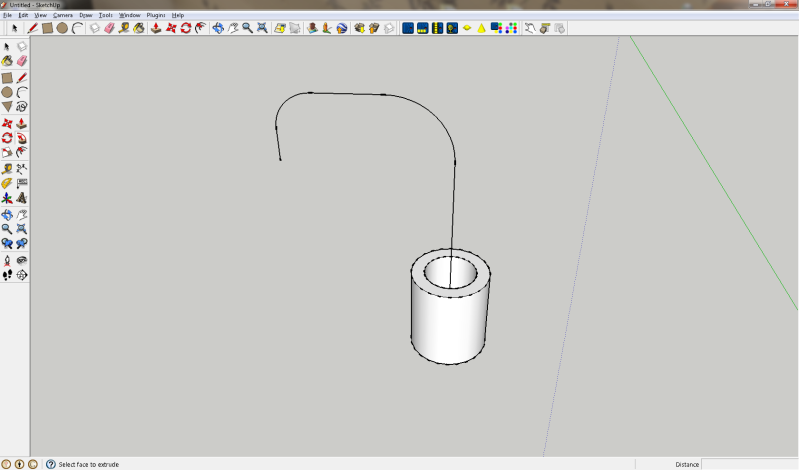
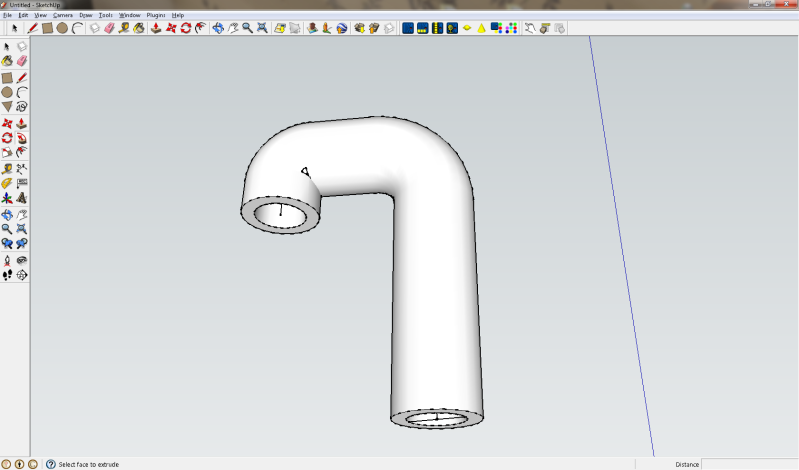
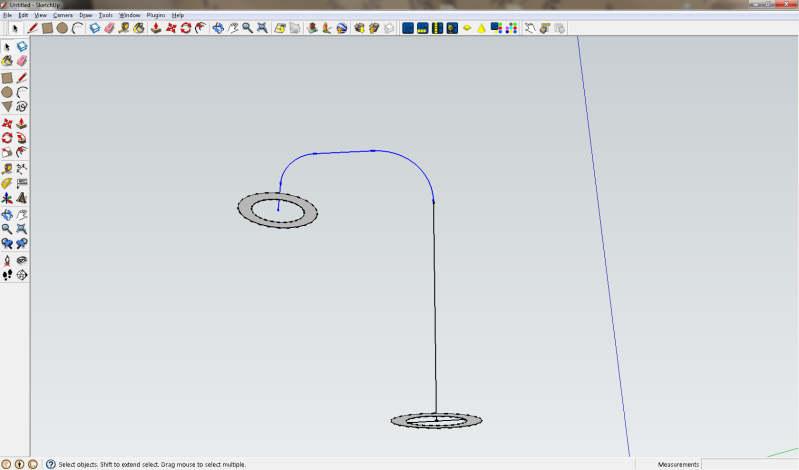
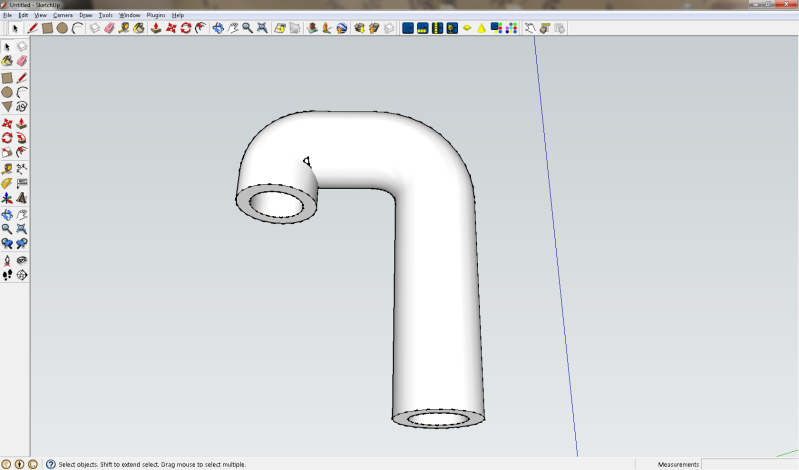
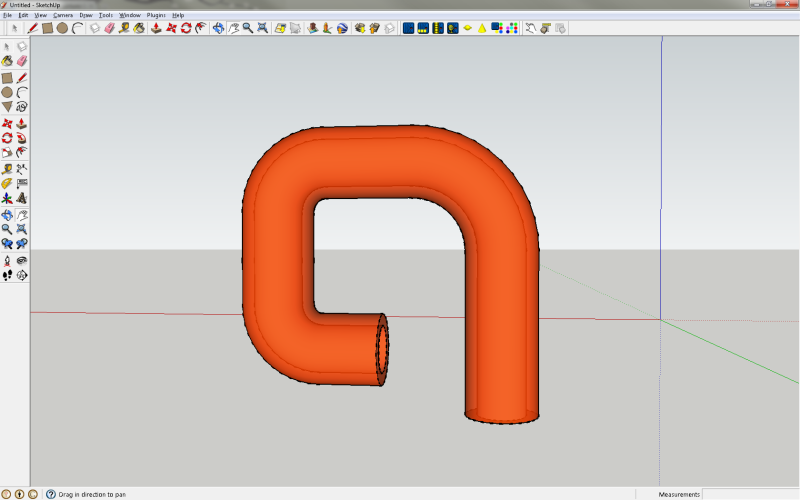

 Reply With Quote
Reply With Quote
